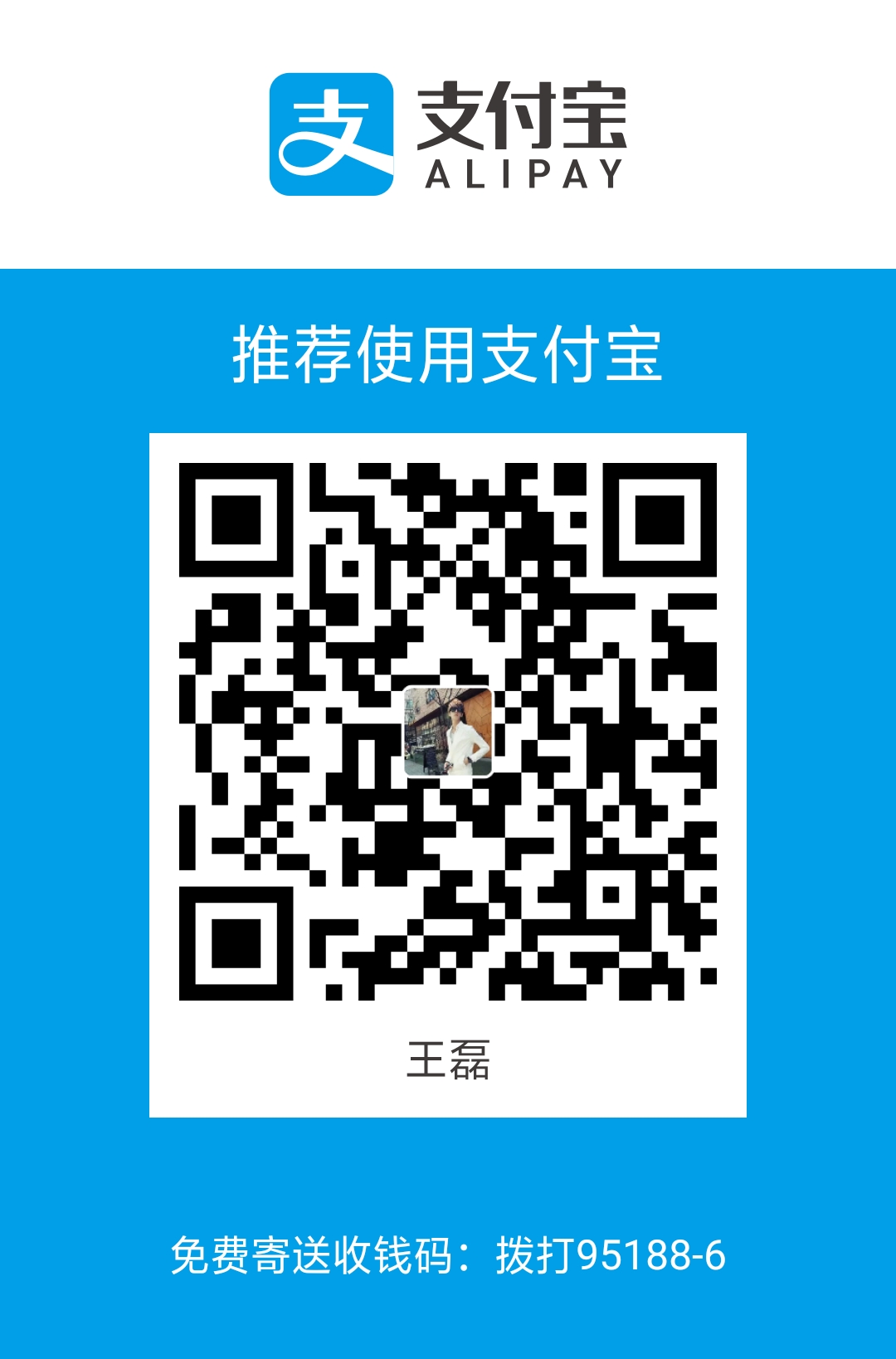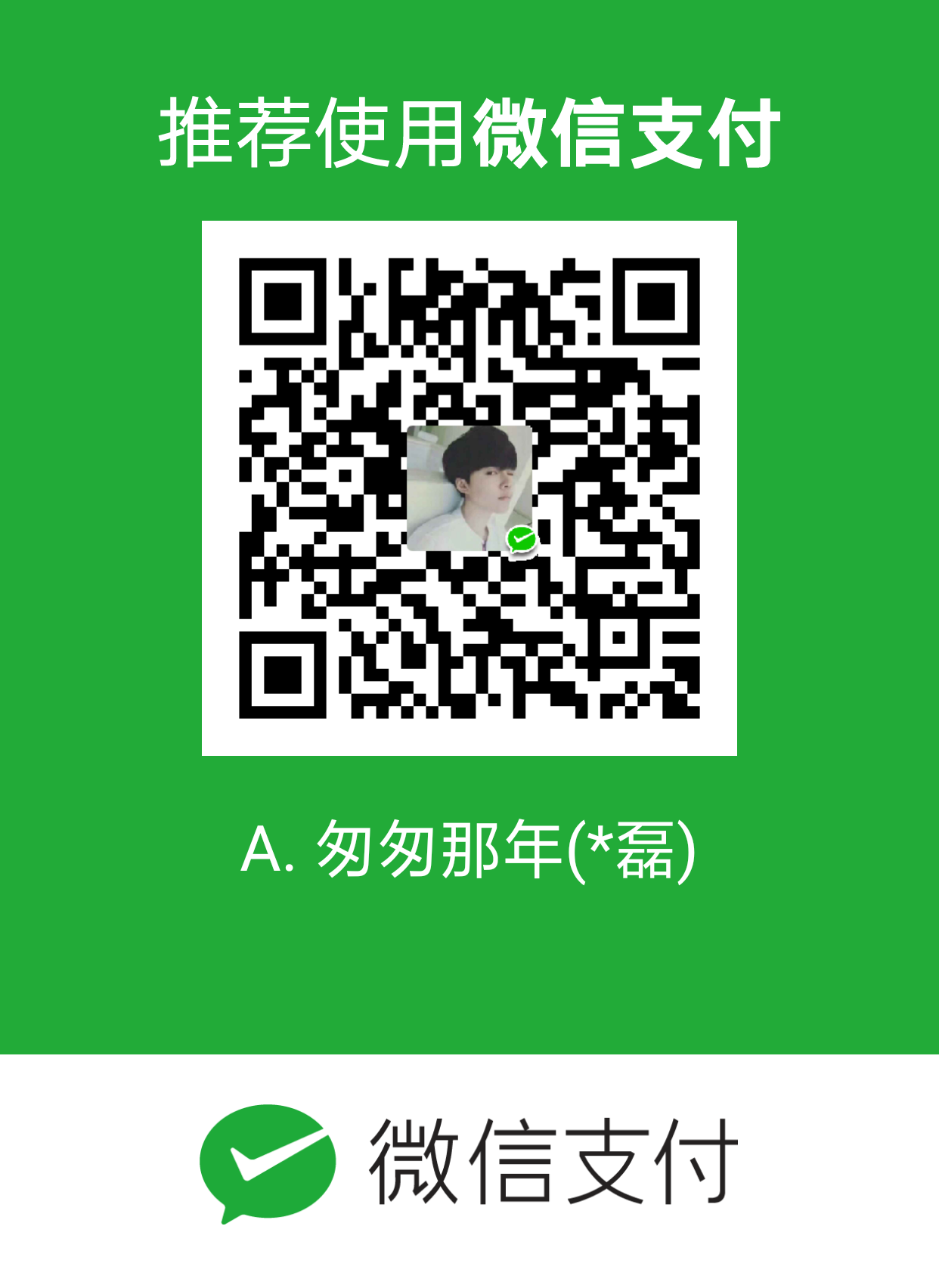Electron 是一个使用 JavaScript, HTML 和 CSS 等 Web 技术创建原生程序的框架,它负责比较难搞的部分,你只需把精力放在你的应用的核心上即可。
- https://blog.csdn.net/xcy1193068639/article/details/79514893
**本人npm安装都不好使 都是用cnpm安装的**- 官方网址 https://electronjs.org/
- 官方文档(4.6模块api) https://wizardforcel.gitbooks.io/electron-doc/content/api/browser-window.html
- Vscode中electron代码自动提示
1
2
3
4//cnpm install electron --save
"dependencies": {
"electron": "^3.0.3"
}一、electron环境搭建
安装 (全局安装 只需要一次)
cnpm install -g electron第一种方式创建项目
- 通过git 克隆项目(github下载也行)
- 1 $ git clone https://github.com/electron/electron-quick-start
- 2 cd electron-quick-start
- 3 安装依赖并运行
1
21、cnpm install安装依赖
2、运行 cnpm start第二种方式通过electron-forge创建项目
- electron-forge相当于electron的一个脚手架,可以让我们更方便的创建、运行、打包electron项目。
全局安装 electron-forge(只需要一次)
1
2
3cnpm install -g electron-forge
//把报错的包更新版本
cnpm install electron-prebuilt@1.4.13 -g - 2、创建项目
1
electron-forge init my-new-app(my-new-app项目名)
- 注意:这一步会默认安装模块(不需要再npm install),如果失败删掉node_modules,重新cd到项目里面运行 cnpm install 或者yarn
3、cd到项目里面 npm start第三种方式手动搭建electron项目
- 1 新建一个文件夹 (文件夹不能是中文)
- 2 新建index.html/main.js两个文件
- 3 npm init 生成package.json文(没有什么依赖包 就全局安装electron即可)
- main.js
1
2
3
4
5
6
7
8
9
10
11
12
13
14
15
16
17
18
19
20
21
22
23
24
25
26
27
28
29
30
31
32
33
34
35
36
37
38
39
40
41
42
43
44
45
46
47
48
49//引入electron模块
var electron =require('electron');
//nodejs中的path模块
var path=require('path');
//创建electron引用 控制应用生命周期的模块
const app=electron.app;
//创建electron BrowserWindow的引用 窗口相关的模块
const BrowserWindow=electron.BrowserWindow;
//变量 保存对应用窗口的引用
let mainWindow=null;
//监听应用准备完成的事件
app.on('ready',function(){
//创建窗口BrowserWindow类的实例 赋值给mainWindow打开窗口
//软件默认打开的宽度和高度
mainWindow=new BrowserWindow({width: 800, height: 600});
//把index加载到窗口里面
//mainWindow.loadFile('index.html');
//mainWindow.loadURL(`file://${__dirname}/index.html`);//
mainWindow.loadURL(path.join('file:',__dirname,'index.html'));//绝对路径
console.log(path.join('file:',__dirname,'index.html'));
//开启渲染进程中的调试模式
mainWindow.webContents.openDevTools();
//窗口关闭的事件
mainWindow.on('closed', function () {
mainWindow = null;
})
})
//监听所有窗口关闭的事件
// 当所有的窗口被关闭后退出应用
app.on('window-all-closed', function () {
// On OS X it is common for applications and their menu bar
// to stay active until the user quits explicitly with Cmd + Q
// 对于OS X系统,应用和相应的菜单栏会一直激活直到用户通过Cmd + Q显式退出
if (process.platform !== 'darwin') {
app.quit();
}
})
//macos
app.on('activate', () => {
// 对于OS X系统,当dock图标被点击后会重新创建一个app窗口,并且不会有其他
if (mainWindow === null) {
createWindow();
}
}); - 4 运行命令 electron . 注意:命令后面有个点
二、Electron 主进程和渲染进程
- 1 Electron 运行 package.json 的 main 脚本的进程被称为主进程。 在主进程中运行的脚本通过创建 web 页面来展示用户界面。 一个 Electron 应用总是有且只有一个主进程。
- 2 由于 Electron 使用了 Chromium(谷歌浏览器) 来展示 web 页面,所以 Chromium 的多进程架构也被使用到。 每个 Electron 中的 web 页面运行在它自己的渲染进程中。
- 3 主进程使用 BrowserWindow 实例创建页面。每个 BrowserWindow 实例都在自己的渲染进程里运行页面。 当一个 BrowserWindow 实例被销毁后,相应的渲染进程也会被终止。
- 进程(了解):进程(Process)是计算机中的程序关于某数据集合上的一次运行活动,是 系统进行资源分配和调度的基本单位,是操作系统结构的基础。
- 线程(了解):在⼀一个程序里的一个执行路线就叫做线程(thread)。更准确的定义是: 线程是“一个进程内部的控制序列”。
- 线程和进程(了解):一个程序至少有一个进程,一个进程至少有一个线程
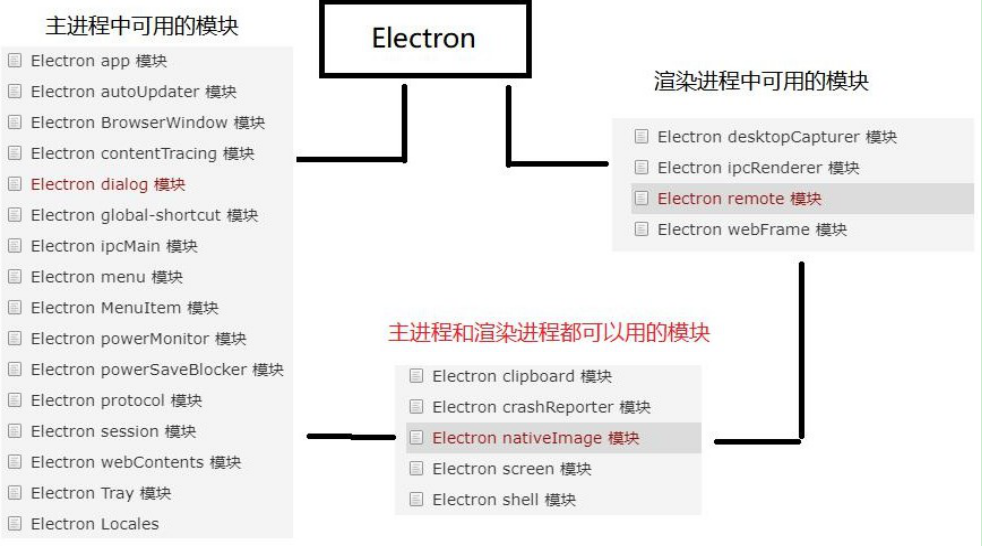 ##### Electron 渲染进程中通过 Nodejs 读取本地文件
##### Electron 渲染进程中通过 Nodejs 读取本地文件 - 在普通的浏览器中,web 页面通常在一个沙盒环境中运行,不被允许去接触原生的资源。然而 Electron 的用户在 Node.js 的 API 支持下可以在页面中和操作系统进行一些底层交 互。Nodejs 在主进程和渲染进程中都可以使用。渲染进程因为安全限制,不能直接操作原生 GUI。虽然如此,因为集成了 Nodejs,渲染进程也有了操作系统底层 API 的能力,Nodejs 中常用的 Path、fs、Crypto 等模块在 Electron 可以直接使用,方便我们处理链接、路径、文件 MD5 等,同时 npm 还有成千上万的模块供我们选择。
1
2
3
4
5
6
7
8
9var fs = require('fs');
var content = document.getElementById('content');
var button = document.getElementById('button');
button.addEventListener('click',function(e){
fs.readFile('package.json','utf8',function(err,data){
content.textContent = data;
console.log(data);
});
});Electorn remote模块
** 渲染进程都需要调用remote模块**- 比如BrowserWindow打开窗口模块只能在主进程中使用,在渲染进程中重新打开一个新窗口就不好使了
- remove模块提供了一种在渲染进程(网页)和主进程之间进行进程间通讯(IPC)的简便途径Electron 中, 与 GUI 相关的模块(如 dialog, menu 等)只存在于主进程,而不在渲染进程中 。为了能从渲染进程中使用它们,需要用ipc 模块来给主进程发送进程间消息。使用 remote 模块,可以调用主进程对象的方法,而无需显式地发送进程间消息,这类似于 Java 的 RMI。
Electron 渲染进程中通过 remote 模块调用主进程中的BrowserWindow 打开新窗口
- renderer/newOpen.js
1
2
3
4
5
6
7
8
9
10
11
12
13
14
15
16
17
18
19
20
21var path = require('path');
var btn = document.querySelector('#btn')
//渲染进程没法直接调用主进程中的模块
//但是我们可以通过 electron中的remote模块间接的调用主进程中的模块
var BrowserWindow = require('electron').remote.BrowserWindow;
//全局变量保存窗口信息
var win = null
btn.onclick = function(){
//调用BrowserWindow打开新窗口
win = new BrowserWindow({
width: 400,
height: 300,
// frame:false,//是否显示顶部的菜单
// fullscreen:true,//全屏展示
});
//新窗口加载 index.html 页面
win.loadURL(path.join('file:', __dirname, 'index.html'));
win.on('closed', () => {
win = null;
})
} **渲染进程的js需要在index.html引入js文件**1
<script src="renderer/newOpen.js"></script>
Electron 自定义软件顶部菜单、以及绑定快捷键
- api文档 https://electronjs.org/docs/api/menu-item
- Electron 中 Menu 模块可以用来创建原生菜单,它可用作应用菜单和 context 菜单。这个模块是一个主进程的模块,并且可以通过 remote 模块给渲染进程调用
- accelerator绑定快捷键
- 可以通过角色来为menu添加预定义行为
** 直接定义role: 'copy'功能是复制** - main/menu.js 主进程中实现自定义顶部菜单(推荐)
1
2
3
4
5
6
7
8
9
10
11
12
13
14
15
16
17
18
19
20
21
22
23
24
25
26
27
28
29
30
31
32
33
34
35
36
37
38
39
40
41/*
var electron = require('electron');
var Menu = electron.Menu;
*/
const { Menu } = require('electron');
//定义菜单
var template = [
{
label: '文件',
submenu: [
{
label: '新建文件',
accelerator: 'ctrl+n',//快捷键
click: function () {
console.log('ctrl+n');
}
},
{
label: '新建窗口',
click: function () {
console.log('new window');
}
}
]
},
{
label: '编辑',
submenu: [
{
label: '复制',
role: 'copy'//角色功能复制
},
{
label: '截切',
role: 'cut'
}
]
}
]
var m = Menu.buildFromTemplate(template);
Menu.setApplicationMenu(m); - main.js主进程(替换一下app.on(‘ready’,function(){})在窗口加载好调用 require(‘./main/menu’);)
1
2
3
4
5
6
7
8
9
10
11
12
13
14
15
16
17
18
19
20
21
22function createWindiw(){
//创建窗口BrowserWindow类的实例 赋值给mainWindow打开窗口
//软件默认打开的宽度和高度
mainWindow = new BrowserWindow({ width: 800, height: 600 });
//把index加载到窗口里面
//mainWindow.loadFile('index.html');
//mainWindow.loadURL(`file://${__dirname}/index.html`);//
mainWindow.loadURL(path.join('file:', __dirname, 'index.html'));//绝对路径
console.log(path.join('file:', __dirname, 'index.html'));
//开启渲染进程中的调试模式
mainWindow.webContents.openDevTools();
//窗口关闭的事件
mainWindow.on('closed', function () {
mainWindow = null;
})
//执行设置菜单操作
require('./main/menu');
}
//监听应用准备完成的事件
app.on('ready', createWindiw)渲染进程remote模块实现顶部菜单以及右键菜单
- 在顶部菜单渲染的时候会闪烁之前的默认菜单 建议主进程实现
- renderer/menu
1
2
3
4
5
6
7
8
9
10
11
12
13
14var remote=require('electron').remote;
const Menu=remote.Menu;
//定义菜单
var template = [{跟主进程方式一样}]
var m = Menu.buildFromTemplate(template);
Menu.setApplicationMenu(m);
//右键菜单
window.addEventListener('contextmenu',function(e){
e.preventDefault();
//在当前窗口点击右键的时候弹出 定义的菜单模板
m.popup({window:remote.getCurrentWindow()})
},false) - 渲染进程需要在index.html引入该js文件 主进程实现是直接在main.js中require引入即可
1
2<!-- 渲染进程中实现顶部菜单 -->
<script src="renderer/menu.js"></script>Electron 主进程和渲染进程通信
- 有时候我们想在渲染进程中通过一个事件去执行主进程里面的方法。或者在渲染进程中通知主进程处理事件,主进程处理完成后广播一个事件让渲染进程去处理一些事情。这个时候就 用到了主进程和渲染进程之间的相互通信
**Electron 主进程,和渲染进程的通信主要用到两个模块:ipcMain 和 ipcRenderer**- ipcMain:当在主进程中使用时,它处理从渲染器进程(网页)发送出来的异步和同步信息,当然也有可能从主进程向渲染进程发送消息。
- pcRenderer:使用它提供的一些方法从渲染进程 (web 页面) 发送同步或异步的消息到主进程。 也可以接收主进程回复的消息
- index.html
1
2
3
4
5
6
7
8
9
10
11
12
13<button id='send'>
渲染检查执行主进程里面的方法
</button>
<br>
<br>
<button id="sendreplay">
渲染进程执行主进程里面的方法,主进程给渲染进程反馈处理结果 (异步)
</button>
<br>
<br>
<button id="sendsync">
渲染进程和主进程通信 (同步)
</button>渲染进程(renderer/ipcRenderer.js)执行主进程(main.js)中的方法
1
2
3
4
5
6
7
8
9
10
11
12
13
14
15
16
17
18// 渲染进程执行主进程里面的方法,主进程给渲染进程反馈处理结果 。
var sendreplayDom = document.querySelector('#sendreplay');
//渲染进程执行主进程中的方法
sendreplayDom.onclick = function () {
//渲染进程给主进程广播数据
ipcRenderer.send('sendreplay', 'this is renderer aaa');
}
//接收主进程广播的事件
ipcRenderer.on('replay', function (event, data) {
console.log(data);//主进程传的数据
})
//渲染进程和主进程通信 (同步)
var sendsyncDom = document.querySelector('#sendsync');
sendsyncDom.onclick = function () {
//同步
var msg = ipcRenderer.sendSync('sendresync', 'this is renderer sendresync');
console.log(msg);
}主进程main.js中的ipcMain模块(main/ipcMain.js)
1
2
3
4
5
6
7
8
9
10
11
12//接收广播 并且返回处理结果
ipcMain.on('sendreplay', function (event, data) {
console.log(data);//this is renderer aaa
//主进程给渲染进程广播数据
event.sender.send('replay', '主进程传的数据');
})
//接收同步
ipcMain.on('sendresync', function (event, data) {
console.log(data);
//给渲染进程返回数据
event.returnValue = 'this is sync main';
})主进程main.js引入ipcMain模块
- 引入到ready监听事件中即可
1
2
3
4
5
6
7
8
9
10
11
12function createWindiw(){
mainWindow = new BrowserWindow({ width: 800, height: 600 });
mainWindow.loadURL(path.join('file:', __dirname, 'index.html'));//绝对路径
mainWindow.webContents.openDevTools();
mainWindow.on('closed', function () {
mainWindow = null;
})
//渲染进程执行主进程中的方法 (同步)
require("./main/ipcMain");
}
//监听应用准备完成的事件
app.on('ready', createWindiw)案例 渲染进程执行主进程的打开新窗口方法
- 渲染进程中的事件renderer/ipcOpenNewWindow.js
1
2
3
4
5
6
7var { ipcRenderer } = require('electron');
var btn = document.querySelector("#btn_new");
//渲染进程执行主进程中的方法
btn.onclick = function () {
//渲染进程给主进程广播事件
ipcRenderer.send('openWindow');
} - 主进程的模块main/ipcMainNewOpen.js
1
2
3
4
5
6
7
8
9
10
11
12
13
14
15
16
17var {ipcMain,BrowserWindow} =require('electron');
var path=require('path');
var win=null;
//接收到渲染进程的广播openWindow
ipcMain.on("openWindow", function() {
//调用 BrowserWindow打开新窗口
win = new BrowserWindow({
width: 400,
height: 300
// frame:false,
// fullscreen:true
});
win.loadURL(path.join("file:", __dirname, "../new.html"));
win.on("closed", () => {
win = null;
});
}); - main.js主进程引入ipcMainNewOpen模块
1
2
3
4
5
6
7
8
9
10
11
12
13function createWindiw(){
mainWindow = new BrowserWindow({ width: 800, height: 600 });
mainWindow.loadURL(path.join('file:', __dirname, 'index.html'));//绝对路径
mainWindow.webContents.openDevTools();
mainWindow.on('closed', function () {
mainWindow = null;
})
//主进程中的打开新窗口方法
require("./main/ipcMainNewOpen");
}
app.on('ready', createWindiw) - index.html引入渲染进程的js
- 新创建new.html文件和index同级(新窗口打开的是new.html)
1
2<!-- 渲染进程执行主进程中的打开新窗口方法 (异步) -->
<script src="renderer/ipcOpenNewWindow.js"></script>Electron 渲染进程与渲染进程之间的通信
- 窗口跟窗口之间的通信
最简单的方法是通过localstorage 给另一个渲染进程传值(建议使用方式)
1
2localStorage.setItem(key,value)
localStorage.getItem(key)通过 BrowserWindow 和 webContents 模块实现渲染进程和渲染进程的通信
- webContents 是一个事件发出者.它负责渲染并控制网页,也是 BrowserWindow 对象的属性。
1
2
3var {BrowserWindow} =require('electron');
//主进程直接向渲染进程广播
BrowserWindow.getFocusedWindow().webContents.send('action','save')1
2
3
4var {ipcRenderer}=require('electron');
ipcRenderer.on('action',function(event,action){
console.log(action);
})需要了解的几个知识点
- 获取当前窗口的 id
1
const winId = BrowserWindow.getFocusedWindow().id;
- 监听当前窗口加载完成的事件
1
win.webContents.on('did-finish-load',(event,data) => { })
- 同一窗口之间广播数据
1
2
3win.webContents.on('did-finish-load',(event) => {
win.webContents.send('msg',winId,'我是 index.html 的数据');
})渲染进程通过运行主进程方法来向渲染页面传递参数
- renderer/ipcOpenNewWindow.js
1
2
3
4
5
6
7
8var { ipcRenderer } = require('electron');
var btn = document.querySelector("#btn_new");
btn.onclick = function () {
var nid = "123456";
//渲染进程执行主进程的openWindow方法打开新窗口
ipcRenderer.send('openWindow', nid);
} - main/ipcMainNewOpen(主进程模块需要在main.js中require导入到ready监听事件中)
1
2
3
4
5
6
7
8
9
10
11
12
13
14
15
16
17
18
19
20
21
22
23var {ipcMain,BrowserWindow} =require('electron');
var path=require('path');
var win=null;
//接收到广播以及参数nid = "123456" 这是index.html渲染进程向new.html渲染进程传递数据
ipcMain.on("openWindow", function (event, nid) {
var winId = BrowserWindow.getFocusedWindow().id;
//调用 BrowserWindow打开新窗口
win = new BrowserWindow({
width: 400,
height: 300
});
win.loadURL(path.join("file:", __dirname, "../new.html"));
//开启渲染进程中的调试模式
win.webContents.openDevTools();
//通过win.webContents.send把当前数据广播给new进程
//did-finish-load窗口加载完在广播
win.webContents.on("did-finish-load", function() {
win.webContents.send("toNews", nid);
});
win.on("closed", () => {
win = null;
});
}); - renderer/new.js(渲染进程在用到的html中引入js)
1
2
3
4var { ipcRenderer } = require('electron')
ipcRenderer.on("toNews", function(event, nid) {
console.log(nid);//123456
}); - new.html
1
<script src='renderer/new.js'></script>
- 上边只是单纯的index.html渲染进程向new.html渲染进程传递参数
**下边是全部代码**渲染页面向渲染页面通信(代码全)
**接下来我们要怎么样在new的渲染进程接收参数在向index渲染进程传递参数**- index.html
1
2
3<button id='btn_new'>渲染进程执行主进程中打开新窗口方法</button>
<!-- 渲染进程执行主进程中的打开新窗口方法 (异步) -->
<script src="renderer/ipcOpenNewWindow.js"></script> - new.html
1
2
3
4<body>
我是new页面
</body>
<script src='renderer/new.js'></script> - renderer/ipcOpenNewWindow.js
1
2
3
4
5
6
7
8
9
10
11var { ipcRenderer } = require('electron');
var btn = document.querySelector("#btn_new");
btn.onclick = function () {
var nid = "123456";
//渲染进程触发主进程中的openWindow方法打开新窗口
ipcRenderer.send('openWindow', nid);
}
//接收new 传过来的数据
ipcRenderer.on('toIndex', function (event, data) {
console.log(data)
}) - 主进程main/ipcMainNewOpen.js模块
1
2
3
4
5
6
7
8
9
10
11
12
13
14
15
16
17
18
19
20
21
22
23
24
25
26
27
28
29
30
31
32var {ipcMain,BrowserWindow} =require('electron');
var path=require('path');
var win=null;
//接收到广播
ipcMain.on("openWindow", function (event, nid) {
//获取当前窗口的对象 当前第几个窗口然后传递给渲染页面拿到窗口id
//index的窗口mainWindow.loadURL(path.join('file:', __dirname, 'index.html'));
var winId = BrowserWindow.getFocusedWindow().id;
console.log('winId',winId)//1
//调用 BrowserWindow打开新窗口
win = new BrowserWindow({
width: 400,
height: 300
// frame:false,
// fullscreen:true
});
win.loadURL(path.join("file:", __dirname, "../new.html"));
//var winId = BrowserWindow.getFocusedWindow().id;如果放在这id就是2 是new的窗口
//开启渲染进程中的调试模式
win.webContents.openDevTools();
// 通过win.webContents.send把当前数据广播给new进程
//did-finish-load窗口加载玩在广播
win.webContents.on("did-finish-load", function() {
//将数据和winId传递给new渲染进程
win.webContents.send("toNews", nid, winId);
});
win.on("closed", () => {
win = null;
});
}); - 渲染进程renderer/new.js
1
2
3
4
5
6
7
8
9
10
11
12
13
14var { ipcRenderer } = require('electron');
/*注意 渲染进程使用主进程的模块需要remote*/
var BrowserWindow = require('electron').remote.BrowserWindow;
ipcRenderer.on("toNews", function (event, nid, winId) {
console.log(nid);
//winId第一个窗口的id
console.log("winId", winId);
//获取对应id的窗口 winId相当于主进程中的index.html(mainWindow)
//mainWindow.loadURL(path.join('file:', __dirname, 'index.html'));
//firstWin相当于拿到了index.html的窗口
var firstWin = BrowserWindow.fromId(winId);
//向index渲染进程窗口发送toIndex通信和数据
firstWin.webContents.send('toIndex','this is news');
}); - 主进程main.js引入ipcMainNewOpen模块(main.js增加的代码部分)
1
2
3
4
5
6function createWindiw(){
//主进程中的打开新窗口方法
require("./main/ipcMainNewOpen");
}
//监听应用准备完成的事件
app.on('ready', createWindiw)Electron Shell模块在用户默认浏览器中打开外部URL网址、
标签 嵌入新的页面 - shell 模块提供了集成其他桌面客户端的关联功能.
1
2var shell = require('shell');
shell.openExternal('https://github.com');Shell模块在用户默认浏览器中打开外部URL网址
- index.html
1
2
3<a id='adom' href="https://www.baidu.com">打开百度网址</a>
<!-- shell模块 打开外部浏览器 -->
<script src="renderer/linkUrl.js"></script> - renderer/linkUrl.js
1
2
3
4
5
6
7
8
9var { shell } = require('electron')
var aDom = document.querySelector('#adom');
aDom.onclick = function (e) {
// 阻止a标签的默认行为
e.preventDefault();
var href = this.getAttribute('href');
//sheel模块打开外部浏览器
shell.openExternal(href)
}Electron DOM
标签 嵌入新的页面 - Webview 与 iframe 有点相似,但是与 iframe 不同, webview 和你的应用运行的是不同的进程。它不拥有渲染进程的权限,并且应用和嵌入内容之间的交互全部都是异步的。因为这能保证应用的安全性不受嵌入内容的影响。
1
<webview id="webview" src="https://www.itying.com" style="position:fixed; width:100%; height:100%"></webview>
案例:自定义头部菜单点击嵌入url网址和外部打开url网址
- index.html
1
2
3
4<!-- 内嵌网页 和iframe功能一样 -->
<webview id="myWebview" src="https://www.itying.com"></webview>
<!-- 自定义头部菜单 加载页面时内嵌url -->
<script src="renderer/webview.js"></script> - 主进程中自定义顶部菜单 main/TopMenu.js模块
1
2
3
4
5
6
7
8
9
10
11
12
13
14
15
16
17
18
19
20
21
22
23
24
25
26
27
28
29
30
31
32
33
34
35
36
37
38
39
40
41
42
43
44
45
46
47
48
49
50
51
52
53
54
55
56
57
58
59
60
61
62
63var { Menu, shell, BrowserWindow } = require('electron');
//在默认浏览器打开url地址
function openWeb(url) {
shell.openExternal(url);
}
function openWebview(url) {
//获取当前窗口
var win = BrowserWindow.getFocusedWindow();
//向渲染进程广播发送数据url
win.webContents.send('openWebview', url);
}
var template = [
{
label: '加载网页',
submenu: [
{
label: '优酷',
click: function () {
/*
看看当前窗口和获取的窗口是不是一个
console.log(BrowserWindow.getFocusedWindow());
var winId=BrowserWindow.getFocusedWindow().id;
console.log(winId);
console.log(BrowserWindow.fromId(winId))
*/
openWebview('http://www.youku.com')
}
},
{
type: 'separator'//分隔符 文件中间隔着的线
},
{
label: '百度',
click: function () {
openWebview('http://www.baidu.com')
}
}
]
},
{
label: '帮助',
submenu: [
{
label: '百度',
click: function () {
openWeb('https://www.baidu.com');
}
},
{
type: 'separator' /*分隔符*/
},
{
label: '联系我们',
click: function () {
openWeb('https://www.itying.com');
}
}
]
}
]
var m = Menu.buildFromTemplate(template);
Menu.setApplicationMenu(m); - main.js主进程导入TopMenu模块(新增部分代码)
1
2
3
4
5
6function createWindiw(){
//执行设置顶部菜单操作
require('./main/TopMenu');
}
//监听应用准备完成的事件
app.on('ready', createWindiw) - renderer/webvier渲染进程
1
2
3
4
5
6
7
8
9// 顶部菜单对应打开内嵌的url页面
var { ipcRenderer } = require('electron');
var myWebviewDom = document.querySelector('#myWebview');
//ipcRenderer接收主进程的广播openWebview发送的数据
ipcRenderer.on('openWebview', function (event, data) {
// data就是链接地址
myWebviewDom.src = data;
})Electron 调用系统弹出框
- https://electronjs.org/docs/api/dialog
- 系统默认的弹出框功能以及打开文件和保存文件的功能
1